Blender How To Create Vertices
If you are using Blender to make 3D models and want to add details to them, you will need to work with vertices. Read this simple guide to learn how to add vertices in Blender.
What is a Blender Vertex?

In 3D modeling, a vertex refers to a single space in a 3D space. The vertex has 3 coordinates, which represent a value for the X-, Y- and Z-axes.
There are a number of ways in which you can add vertices in Blender. However, you cannot simply choose any method at a time as each has its own specific use.
For example, let's say that you have a 3D object that you would like to add detail to, the best way to accomplish this would be to add vertices into the faces and edges. After adding the vertices, you can then merge them to join tow edges or objects together to end up with a clean join.
However, you do not want to add a lot of vertices. Doing so can make your 3D object too complicated or leave it with non-manifold edges and floating vertices. A good rule of thumb when 3D modeling for animation is to have four vertices for each face. Having this number of vertices helps with deforming during movement.
Read on to learn how to add vertices in Blender.
How to Add Vertices in Blender
#1. Adding a Vertex to an Edge
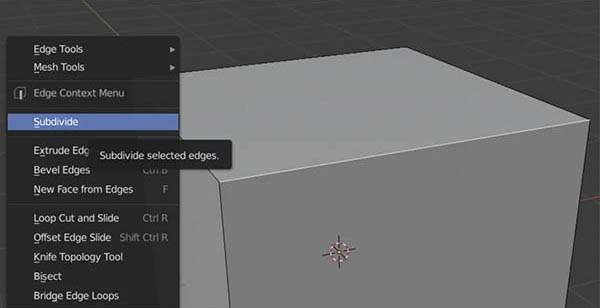
Another way of adding detail to your 3D model is by subdividing, i.e., adding vertices to existing geometry. Subdividing enables you to manipulate the geometry into the shape you want.
To subdivide an edge, follow the steps below:
- Select the object that you want to add detail to and click SHIFT to enter Edit mode.
- Select the edges of the object that you want to subdivide
- Open the Specials menu by right-clicking anywhere in the 3D view
- Select "Subdivide"
- Check the bottom, left hand side of the 3D view for an operator panel, where you can edit the number of vertices added, smoothness, and other properties.
You can also use this method to add vertices to faces.
#2. Right-Clicking

You can easily add a vertex in Blender when you are in Edit mode. To do this, simply position the cursor where you would like the vertex to be added, hold the CTRL button and right-click the mouse button.
If you want to create a new edge between a vertex that you have created and one that you have selected, hold the CTRL button and right-click the mouse again.
#3. Merging Edges with a Vertex

An object with disconnected geometry can be problematic to work on. With such an object, you are likely to experience problems such as n-gons, non-manifold geometry, and weird artifacts.
To correct the disconnected geometry, you can join meshes together with Boolean operations. However, the results may sometimes be unexpected. The best way of joining disconnected geometry is by adding and merging vertices in specific places.
Here is how you can merge edges with vertices:
- Add vertices near the point of content using the subdivide method (refer to the section above on how to add a vertex to an edge)
- Click SHIFT + V to activate the 'Vertex Slide' function and position your new vertex as near as possible to the point of contact
- Click to select one vertex and then click SHIFT + Select the other vertex, and click ALT + M to merge them
That is how you merge tow edges by adding in a vertex.
#4. Adding a New Vertex as an Object

You can use the 'Extra Objects' method to add a single vertex as a new object. To do this, you will first need to activate the necessary add-on on Blender 2.8
Go to the Edit menu and click on Preferences. From the window that opens, you can search all the add-ons that are available for customizing your Blender.
On the top, right-hand side, type 'Extra Objects' on the search bar and click the checkbox next to 'Add Mesh: Extra Objects'. Then, close the window. The add-on will be activated.
Now, in object mode, go to 'Add > Mesh > Single Vert > Add Single Vert'. This will add a new vertex as an object.
Another way of adding the vertex is by pressing SHIFT + A and then going to 'Mesh > Single Vert > Add Single Vert'
If you were wondering how to add vertices in Blender, now you know four ways of doing so.
About The Author
Charles Tellier has more than 10 years of experience in 3D printing. Specialized in graphic design, he discovered the potential of 3D technology at Materialize, one of the leaders of this industry. His interest in creation led him to start 3DTechValley.
Blender How To Create Vertices
Source: https://www.3dtechvalley.com/how-to-add-vertices-in-blender/
Posted by: youngallind.blogspot.com

0 Response to "Blender How To Create Vertices"
Post a Comment